-
eSense Skin Response
-
- News
- Delivery contents Skin Response
- Technical Data
- All eSense in comparison
- Combination possibilities eSense sensors & Combined Feedback
- Example Measurements
- Analysis of eSense data (CSV)
- Streaming eSense data to a PC/Mac/Browser (eSense Web App, OSC)
- Duplicate eSense on a large screen (screen mirroring)
- Compatible Android and iOS devices
- Adapter for Android and Apple devices
- EC Declaration of Conformity
- Contact
-
- Functions of the Mindfield eSense App
- General notes
- Preparation and start of the app
- General view & Open Training
- Breath Pacer (optional)
- Biofeedback Snake
- Survey (optional)
- Pie charts (after a measurement)
- Procedure Overview
- Procedure editor
- Add new module
- Overview of the modules
- Creation of a procedure
- Meditations
- Own media (photos, videos and audios)
- Settings (Overview)
- In App Purchases
- Archive (overview)
- Archive (individual view)
- Marker feature
- Virtual Reality (VR) (f.i. Meta Quest 3)
- Compatible Android and iOS devices
- Adapter for Android and Apple devices
- Combination possibilities eSense sensors & Combined Feedback
- Privacy policy
-
- Can I also use (Bluetooth®-)speakers instead of headphones with the eSense?
- Can I change the language in the app?
- How can I export the measurements?
- How do I use my own audio or video?
- Is the app available in dark mode?
- My eSense does not work with iOS 9 (or higher).
- My eSense is not working
- My procedures are not synchronized correctly.
- My smartphone / tablet has no more 3.5mm jack input, which adapter do I need?
- The app still displays strongly fluctuating or senseless values. Touching or releasing the sensors of the Skin Response or the Temperature does not make a difference.
- The values for the eSense Skin Response are very small (below 1.0 µS). What can I do to improve the quality of measurement?
- What is the purpose of the accounts and the cloud in the eSense app? Do I need an account?
- Which App do I need and where can I download it?
- Which electrodes are working with the eSense?
-
-
eSense Temperature
-
- News
- Delivery contents eSense Temperature
- Technical Data
- All eSense in comparison
- Combination possibilities eSense sensors & Combined Feedback
- Example Measurements
- Analysis of eSense data (CSV)
- Streaming eSense data to a PC/Mac/Browser (eSense Web App, OSC)
- Duplicate eSense on a large screen (screen mirroring)
- Compatible Android and iOS devices
- Adapter for Android and Apple devices
- EC Declaration of Conformity
- Contact
-
- Functions of the Mindfield eSense App
- General notes
- Preparation and start of the app
- General view & Open Training
- Breath Pacer
- Biofeedback Snake
- Survey (optional)
- Pie charts (after a measurement)
- Procedure Overview
- Procedure editor
- Add new module
- Overview of the modules
- Creation of a procedure
- Meditations
- Own media (photos, videos and audios)
- Settings (Overview)
- In App Purchases
- Archive (overview)
- Archiv (individual view)
- Marker feature
- Virtual Reality (VR) (f.i. Meta Quest 3)
- Compatible Android and iOS devices
- Adapter for Android and Apple devices
- Combination possibilities eSense sensors & Combined Feedback
- Privacy policy
-
- Can I also use (Bluetooth®-)speakers instead of headphones with the eSense?
- Can I change the language in the app?
- How can I export the measurements?
- How do I use my own audio or video?
- Is the app available in dark mode?
- My eSense does not work with iOS 9 (or higher).
- My eSense is not working
- My procedures are not synchronized correctly.
- My smartphone / tablet has no more 3.5mm jack input, which adapter do I need?
- The app still displays strongly fluctuating or senseless values. Touching or releasing the sensors of the Skin Response or the Temperature does not make a difference.
- What is the purpose of the accounts and the cloud in the eSense app? Do I need an account?
- Which App do I need and where can I download it?
-
-
eSense Pulse
-
- News
- Delivery contents eSense Pulse
- Technical Data
- Example Measurements
- All eSense in comparison
- Comparison measurement eSense Pulse & Faros 180
- Combination possibilities eSense sensors & Combined Feedback
- Analysis of eSense data (CSV)
- Streaming eSense data to a PC/Mac/Browser (eSense Web App, OSC)
- Duplicate eSense on a large screen (screen mirroring)
- eSense Pulse & Bittium Faros 180 Comparison
- Compatible Android and iOS devices
- Troubleshooting connection problems
- EC Declaration of Conformity
- Contact
-
- Functions of the Mindfield eSense App
- General notes
- Preparation and start of the app
- General view & Open Training
- Breath Pacer
- Biofeedback Snake
- Spectrogram
- Survey (optional)
- Pie chart (after the measurement)
- Procedure Overview
- Procedure editor
- Add new module
- Overview of the modules
- Creation of a procedure
- Meditations
- Own media (photos, videos and audios)
- General settings
- In App Purchases
- eSense Pulse Analysis
- Explanation of the individual measured values
- Archive (overview)
- Archive (single view)
- Marker feature
- Virtual Reality (VR) (f.i. Meta Quest 3)
- Combination possibilities eSense sensors & Combined Feedback
- Compatible Android and iOS devices
- Troubleshooting connection problems
- Privacy policy
-
- Can I also use (Bluetooth®-)speakers instead of headphones with the eSense?
- Can I change the language in the app?
- How can I export the measurements?
- How do I use my own audio or video?
- Is the app available in dark mode?
- My eSense does not work with iOS 9 (or higher).
- My eSense is not working
- My procedures are not synchronized correctly.
- The app doesn’t find the eSense Pulse
- What battery belongs in the eSense Pulse?
- What is the purpose of the accounts and the cloud in the eSense app? Do I need an account?
- Which App do I need and where can I download it?
- Why are some parameters (e.g. SDNN, RMSSD, pNN50) a bit different in the eSense app than in the Kubios software?
-
-
eSense Respiration
-
- News
- Delivery contents eSense Respiration
- Example Measurements
- All eSense in comparison
- Combination possibilities eSense sensors & Combined Feedback
- Analysis of eSense data (CSV)
- Streaming eSense data to a PC/Mac/Browser (eSense Web App, OSC)
- Duplicate eSense on a large screen (screen mirroring)
- Compatible Android and iOS devices
- Adapter for Android and Apple devices
- Cleaning and Care
- Troubleshooting Measuring Signal and Breathing Belt
- EC Declaration of Conformity
- Contact
-
- Functions of the Mindfield eSense App
- General notes
- Preparation and start of the app
- General view & Open Training
- Breath Pacer
- Biofeedback Snake
- Survey (optional)
- Pie Chart (after the measurement)
- Procedure Overview
- Procedure editor
- Add new module
- Overview of the modules
- Creation of a procedure
- Meditations
- Own media (photos, videos and audios)
- General settings
- In App Purchases
- Archive (overview)
- Archive (single view)
- Marker feature
- Virtual Reality (VR) (f.i. Meta Quest 3)
- Compatible Android and iOS devices
- Adapter for Android and Apple devices
- Explanation of the Individual Measured Values
- Combination possibilities eSense sensors & Combined Feedback
- Privacy policy
-
- Can I also use (Bluetooth®-)speakers instead of headphones with the eSense?
- Can I change the language in the app?
- How can I export the measurements?
- How do I use my own audio or video?
- I do not get any (reasonable) measured values, what can I do?
- Is the app available in dark mode?
- My eSense does not work with iOS 9 (or higher).
- My eSense is not working
- My procedures are not synchronized correctly.
- My smartphone / tablet has no more 3.5mm jack input, which adapter do I need?
- What is the purpose of the accounts and the cloud in the eSense app? Do I need an account?
- Which App do I need and where can I download it?
-
-
eSense Muscle
-
- News
- Delivery contents eSense Muscle
- Note Pro and Home version
- Note on the Apps
- Technical Data
- All eSense in comparison
- Analysis of eSense data (CSV)
- Streaming eSense data to a PC/Mac/Browser (eSense Web App, OSC)
- Duplicate eSense on a large screen (screen mirroring)
- Battery Information
- Compatible Android and iOS devices
- Troubleshooting connection problems
- EC Declaration of Conformity
- Contact
-
- Articles coming soon
-
- Note on the Apps
- Notes before starting the eSense Mobile App
- Preparation and start of the eSense Mobile App
- General notes
- General view & Open Training
- Contraction Helper
- Survey (optional)
- Analysis (after the measurement)
- Procedure Overview
- Procedure editor
- Add new module
- Overview of the modules
- Creation of a procedure
- Meditations
- Own media (photos, videos and audios)
- General settings
- In App Purchases
- Archive (overview)
- Archive (single view)
- Marker feature
- Virtual Reality (VR) (f.i. Meta Quest 3)
- Compatible Android and iOS devices
- Privacy policy
-
- Can I also use (Bluetooth®-)speakers instead of headphones with the eSense?
- Can I change the language in the app?
- How can I export the measurements?
- How do I use my own audio or video?
- Is the app available in dark mode?
- My eSense does not work with iOS 9 (or higher).
- My eSense is not working
- My procedures are not synchronized correctly.
- The app doesn’t find the eSense Muscle.
- What is the purpose of the accounts and the cloud in the eSense app? Do I need an account?
-
How can I export the measurements?
Archive
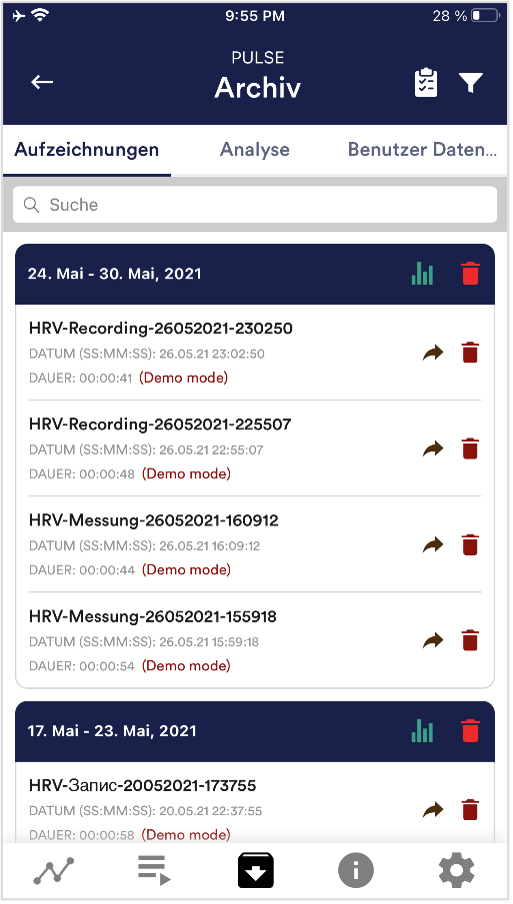
The app also contains an archive, in which you can save your measurements and export them as well. You can watch those in detail again, compare them to each other and export them individual or all together (as ZIP file).
If you click on the clipboard symbol at the top right, you can mark one, several or all measurements. You can then export, analyze or delete the exported measurement (s).
On the filter symbol you can choose whether you want to sort the measurements by name, date, length in ascending or descending order.
Database
Android: The measurements are saved in the background in an SQL database on your device. A SQL dumb file is saved in the ‘eSense DB Files’ folder on your device. This contains your measurements.
You can export the measurements by copying this SQL dump file from the folder and sending it (for example via email) to another device on which you want to import the measurements.
You must then import the SQL dumb file into the same path (‘eSense DB Files’) on the new device. The measurements imported in this way are automatically loaded into the eSense app.
iOS: Unfortunately, it is not possible to import and export the measurements under iOS.
Questions