-
eSense Skin Response
-
- News
- Delivery contents Skin Response
- Technical Data
- All eSense in comparison
- Combination possibilities eSense sensors & Combined Feedback
- Example Measurements
- Analysis of eSense data (CSV)
- Streaming eSense data to a PC/Mac/Browser (eSense Web App, OSC)
- Duplicate eSense on a large screen (screen mirroring)
- Compatible Android and iOS devices
- Adapter for Android and Apple devices
- EC Declaration of Conformity
- Contact
-
- Functions of the Mindfield eSense App
- General notes
- Preparation and start of the app
- General view & Open Training
- Breath Pacer (optional)
- Biofeedback Snake
- Survey (optional)
- Pie charts (after a measurement)
- Procedure Overview
- Procedure editor
- Add new module
- Overview of the modules
- Creation of a procedure
- Meditations
- Own media (photos, videos and audios)
- Settings (Overview)
- In App Purchases
- Archive (overview)
- Archive (individual view)
- Marker feature
- Virtual Reality (VR) (f.i. Meta Quest 3)
- Compatible Android and iOS devices
- Adapter for Android and Apple devices
- Combination possibilities eSense sensors & Combined Feedback
- Privacy policy
-
- Can I also use (Bluetooth®-)speakers instead of headphones with the eSense?
- Can I change the language in the app?
- How can I export the measurements?
- How do I use my own audio or video?
- Is the app available in dark mode?
- My eSense does not work with iOS 9 (or higher).
- My eSense is not working
- My procedures are not synchronized correctly.
- My smartphone / tablet has no more 3.5mm jack input, which adapter do I need?
- The app still displays strongly fluctuating or senseless values. Touching or releasing the sensors of the Skin Response or the Temperature does not make a difference.
- The values for the eSense Skin Response are very small (below 1.0 µS). What can I do to improve the quality of measurement?
- What is the purpose of the accounts and the cloud in the eSense app? Do I need an account?
- Which App do I need and where can I download it?
- Which electrodes are working with the eSense?
-
-
eSense Temperature
-
- News
- Delivery contents eSense Temperature
- Technical Data
- All eSense in comparison
- Combination possibilities eSense sensors & Combined Feedback
- Example Measurements
- Analysis of eSense data (CSV)
- Streaming eSense data to a PC/Mac/Browser (eSense Web App, OSC)
- Duplicate eSense on a large screen (screen mirroring)
- Compatible Android and iOS devices
- Adapter for Android and Apple devices
- EC Declaration of Conformity
- Contact
-
- Functions of the Mindfield eSense App
- General notes
- Preparation and start of the app
- General view & Open Training
- Breath Pacer
- Biofeedback Snake
- Survey (optional)
- Pie charts (after a measurement)
- Procedure Overview
- Procedure editor
- Add new module
- Overview of the modules
- Creation of a procedure
- Meditations
- Own media (photos, videos and audios)
- Settings (Overview)
- In App Purchases
- Archive (overview)
- Archiv (individual view)
- Marker feature
- Virtual Reality (VR) (f.i. Meta Quest 3)
- Compatible Android and iOS devices
- Adapter for Android and Apple devices
- Combination possibilities eSense sensors & Combined Feedback
- Privacy policy
-
- Can I also use (Bluetooth®-)speakers instead of headphones with the eSense?
- Can I change the language in the app?
- How can I export the measurements?
- How do I use my own audio or video?
- Is the app available in dark mode?
- My eSense does not work with iOS 9 (or higher).
- My eSense is not working
- My procedures are not synchronized correctly.
- My smartphone / tablet has no more 3.5mm jack input, which adapter do I need?
- The app still displays strongly fluctuating or senseless values. Touching or releasing the sensors of the Skin Response or the Temperature does not make a difference.
- What is the purpose of the accounts and the cloud in the eSense app? Do I need an account?
- Which App do I need and where can I download it?
-
-
eSense Pulse
-
- News
- Delivery contents eSense Pulse
- Technical Data
- Example Measurements
- All eSense in comparison
- Comparison measurement eSense Pulse & Faros 180
- Combination possibilities eSense sensors & Combined Feedback
- Analysis of eSense data (CSV)
- Streaming eSense data to a PC/Mac/Browser (eSense Web App, OSC)
- Duplicate eSense on a large screen (screen mirroring)
- eSense Pulse & Bittium Faros 180 Comparison
- Compatible Android and iOS devices
- Troubleshooting connection problems
- EC Declaration of Conformity
- Contact
-
- Functions of the Mindfield eSense App
- General notes
- Preparation and start of the app
- General view & Open Training
- Breath Pacer
- Biofeedback Snake
- Spectrogram
- Survey (optional)
- Pie chart (after the measurement)
- Procedure Overview
- Procedure editor
- Add new module
- Overview of the modules
- Creation of a procedure
- Meditations
- Own media (photos, videos and audios)
- General settings
- In App Purchases
- eSense Pulse Analysis
- Explanation of the individual measured values
- Archive (overview)
- Archive (single view)
- Marker feature
- Virtual Reality (VR) (f.i. Meta Quest 3)
- Combination possibilities eSense sensors & Combined Feedback
- Compatible Android and iOS devices
- Troubleshooting connection problems
- Privacy policy
-
- Can I also use (Bluetooth®-)speakers instead of headphones with the eSense?
- Can I change the language in the app?
- How can I export the measurements?
- How do I use my own audio or video?
- Is the app available in dark mode?
- My eSense does not work with iOS 9 (or higher).
- My eSense is not working
- My procedures are not synchronized correctly.
- The app doesn’t find the eSense Pulse
- What battery belongs in the eSense Pulse?
- What is the purpose of the accounts and the cloud in the eSense app? Do I need an account?
- Which App do I need and where can I download it?
- Why are some parameters (e.g. SDNN, RMSSD, pNN50) a bit different in the eSense app than in the Kubios software?
-
-
eSense Respiration
-
- News
- Delivery contents eSense Respiration
- Example Measurements
- All eSense in comparison
- Combination possibilities eSense sensors & Combined Feedback
- Analysis of eSense data (CSV)
- Streaming eSense data to a PC/Mac/Browser (eSense Web App, OSC)
- Duplicate eSense on a large screen (screen mirroring)
- Compatible Android and iOS devices
- Adapter for Android and Apple devices
- Cleaning and Care
- Troubleshooting Measuring Signal and Breathing Belt
- EC Declaration of Conformity
- Contact
-
- Functions of the Mindfield eSense App
- General notes
- Preparation and start of the app
- General view & Open Training
- Breath Pacer
- Biofeedback Snake
- Survey (optional)
- Pie Chart (after the measurement)
- Procedure Overview
- Procedure editor
- Add new module
- Overview of the modules
- Creation of a procedure
- Meditations
- Own media (photos, videos and audios)
- General settings
- In App Purchases
- Archive (overview)
- Archive (single view)
- Marker feature
- Virtual Reality (VR) (f.i. Meta Quest 3)
- Compatible Android and iOS devices
- Adapter for Android and Apple devices
- Explanation of the Individual Measured Values
- Combination possibilities eSense sensors & Combined Feedback
- Privacy policy
-
- Can I also use (Bluetooth®-)speakers instead of headphones with the eSense?
- Can I change the language in the app?
- How can I export the measurements?
- How do I use my own audio or video?
- I do not get any (reasonable) measured values, what can I do?
- Is the app available in dark mode?
- My eSense does not work with iOS 9 (or higher).
- My eSense is not working
- My procedures are not synchronized correctly.
- My smartphone / tablet has no more 3.5mm jack input, which adapter do I need?
- What is the purpose of the accounts and the cloud in the eSense app? Do I need an account?
- Which App do I need and where can I download it?
-
-
eSense Muscle
-
- News
- Delivery contents eSense Muscle
- Note Pro and Home version
- Note on the Apps
- Technical Data
- All eSense in comparison
- Analysis of eSense data (CSV)
- Streaming eSense data to a PC/Mac/Browser (eSense Web App, OSC)
- Duplicate eSense on a large screen (screen mirroring)
- Battery Information
- Compatible Android and iOS devices
- Troubleshooting connection problems
- EC Declaration of Conformity
- Contact
-
- Articles coming soon
-
- Note on the Apps
- Notes before starting the eSense Mobile App
- Preparation and start of the eSense Mobile App
- General notes
- General view & Open Training
- Contraction Helper
- Survey (optional)
- Analysis (after the measurement)
- Procedure Overview
- Procedure editor
- Add new module
- Overview of the modules
- Creation of a procedure
- Meditations
- Own media (photos, videos and audios)
- General settings
- In App Purchases
- Archive (overview)
- Archive (single view)
- Marker feature
- Virtual Reality (VR) (f.i. Meta Quest 3)
- Compatible Android and iOS devices
- Privacy policy
-
- Can I also use (Bluetooth®-)speakers instead of headphones with the eSense?
- Can I change the language in the app?
- How can I export the measurements?
- How do I use my own audio or video?
- Is the app available in dark mode?
- My eSense does not work with iOS 9 (or higher).
- My eSense is not working
- My procedures are not synchronized correctly.
- The app doesn’t find the eSense Muscle.
- What is the purpose of the accounts and the cloud in the eSense app? Do I need an account?
-
General settings
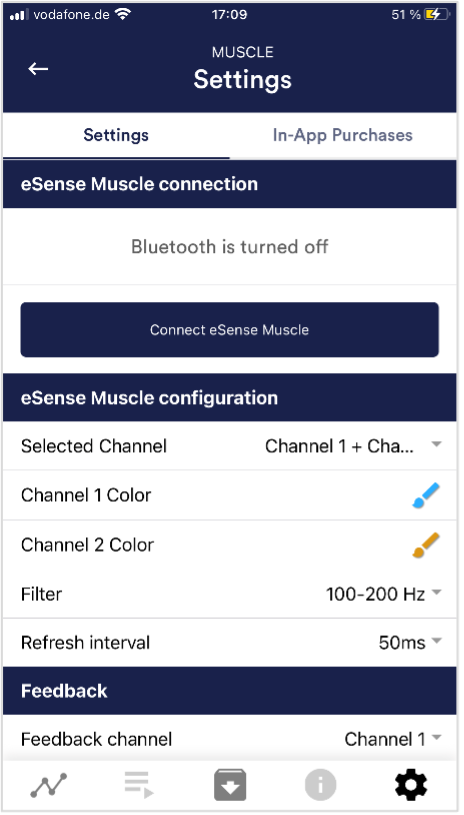
eSense Pulse Connection
Select the eSense Pulse you want to connect. You must perform this step before you can perform a measurement. With the connection test, you can test the connection and see the battery status.
Selected channel
Here you can select which channel (s) you want to use
Channel color
Change the color of the channels in the free practice graphs
Filter
Here you can set the filter for the procedure. More about the filters in the chapter “Preparation and start”.
Refresh interval
Set the interval at which the display should be updated. We recommend the preset 50ms.
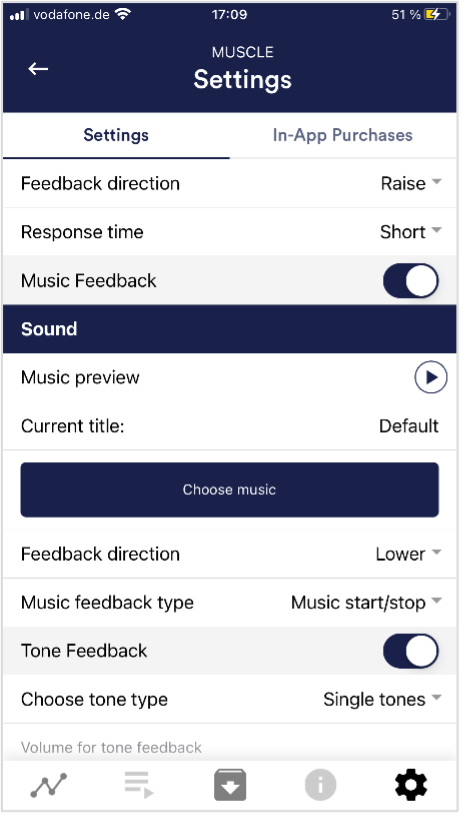
Feedback channel
Determine which of the channels controls the feedback in free training
Feedback direction
Select the direction in which you want the feedback to react to. It can respond either to an increase or decrease in the measured values.
Response time
The default setting is “Short,” which allows feedback to respond quickly to changes in readings. For longer measurements, we recommend “Medium” or “Long,” then the reaction time will be slightly delayed and the eSense will no longer react to every small change in the measured values.
Music Feedback
If the value moves in the unwanted direction (e.g. lower values), the music will become quieter or change its speed depending on the type of feedback you choose.
Music preview
Tap the Play button to listen to the selected song.
Choose Music
You can use the default or your own music.
Music feedback type
You can optionally choose between music start/stop, volume feedback or playback rate feedback. Note: For iOS are the options restricted.
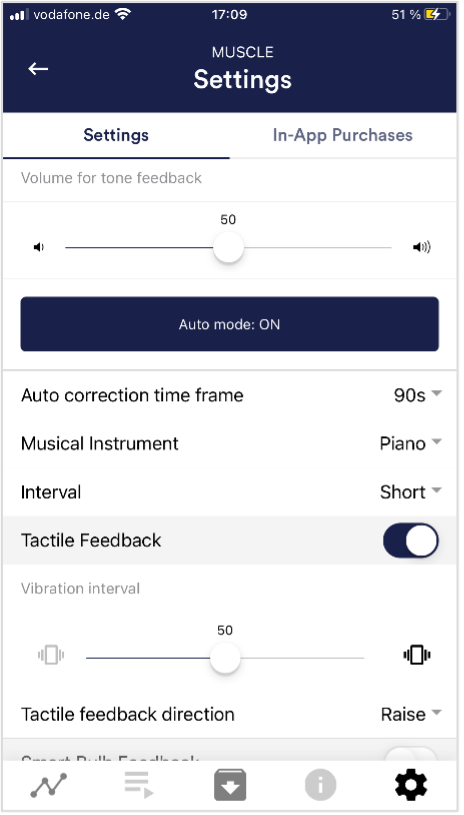
Tone Feedback
In the background, you can hear sounds from other apps. Single tones and a novel mode of continuous music that adapts to your readings.
Choose tone type
You can choose between single or continuous tones.
Auto Mode
When this is activated, the range in which the sound changes is automatically adjusted. The minimum and maximum values of the set time window are automatically used for the lower and upper limits of the following interval.
Value range from-to
(Not visible when auto mode is enabled)
You can set the area in which the feedback is active. We recommend selecting the range wide at the beginning and to set it smaller over time if necessary. Alternatively, you can use the automatic mode.
Auto correction time frame
(Only visible when auto mode is enabled)
You can specify the time window in which the automatic mode adjusts itself each time.
Musical instrument
You can choose from various preset instruments.
Interval
Set an interval for the tone feedback.
Tactile Feedback
Your device will vibrate to provide feedback.
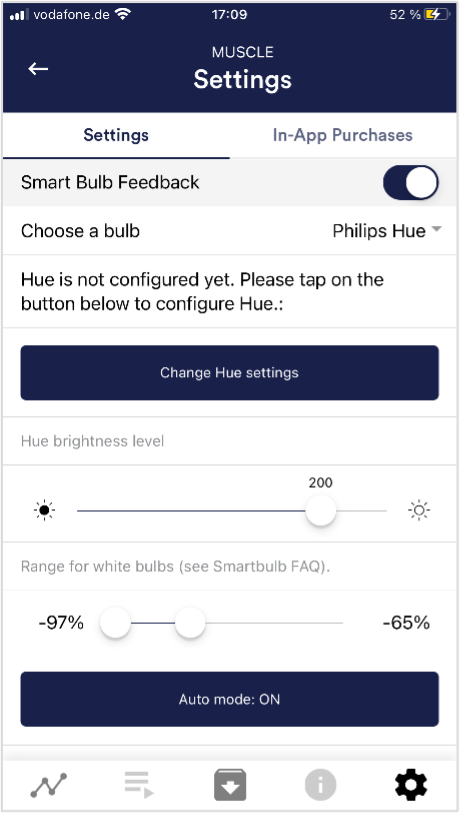
Tactile feedback direction
Decide whether decreasing (“Decrease”) or increasing (“Increase”) tactile feedback values should be considered a success.
Smart bulb feedback
The light bulb changes its color depending on the values.
Choose a bulb
Choose between Magic Blue, Magic Blue V2 or Phillips Hue.
Connection test
With this option, the bulb changes color if the connection is successful.

Enable audio tone
Tones can also be added as auditory breathing aids.
Contract time / Loosen time
Select the seconds for each tension and relaxation that you want the contraction aid to display.
Hold before contract / Hold before loosening
Choose the seconds between inhalation and exhalation.
Contract / Loosen color
Choose the color of the bar or sphere for inhalation and exhalation.
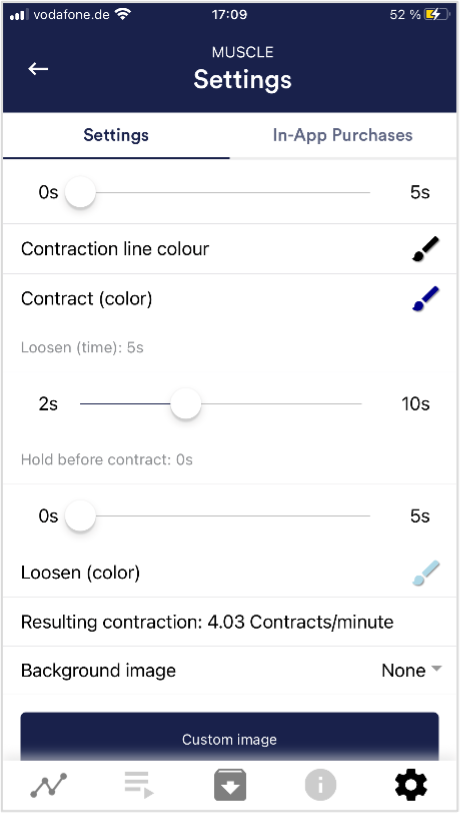
Background image
You can add a background image to aid in contraction.
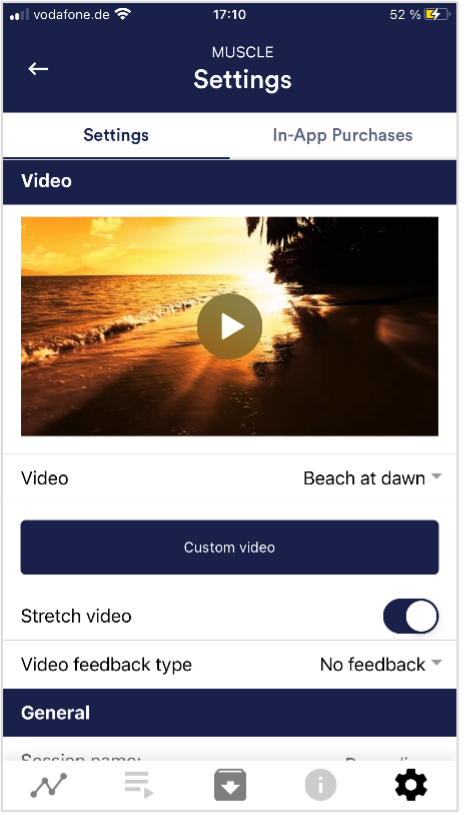
Video
Choice: In the dropdown menu, you can select from included videos and “Select your own video”. You can select your own videos from your device.
Video Feedback Type
Effects can be applied to the video as feedback. You can choose between Start/Stop, Sharpness, Brightness and Saturation.
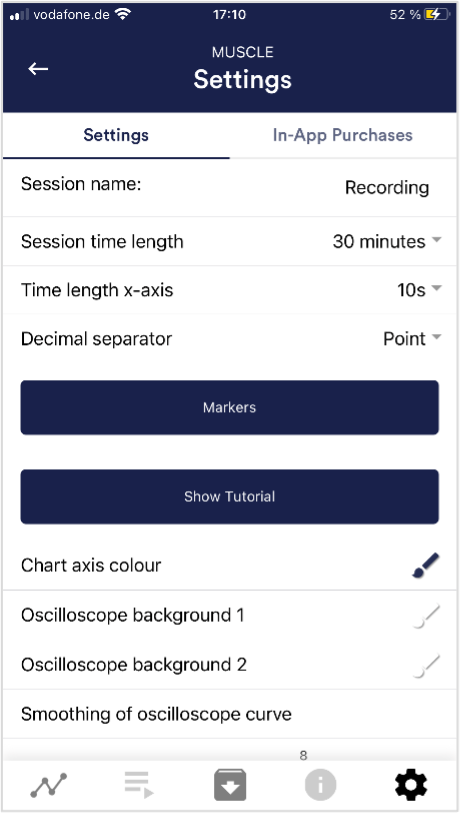
Session name
Enter the name of your session which will be displayed in the archive here.
Session time length
You can automatically time-limit normal measurements.
Time length X-Axis
You can set the time period displayed on the X-axis of the oscilloscope. We recommend 90 seconds.
Decimal separator
You can choose between comma or dot.
Survey after recording
Here you can activate/deactivate the survey (position, mood, notes) after each measurement.
Markers
If enabled, you can define markers by tapping the + button. These are the markers you can set during a measurement. (See also ‘Set Marker’ in Landscape mode of the general view above).
Show tutorial
You can watch the tutorial again at any time from the first start of the app.
Chart axis color
You can change the color of the chart axis in the main view.
Oscilloscope background 1&2
You can change the background color of the oscilloscope in the main view.
Reset to standard colors
You can restore the default colors for the graph at any time.
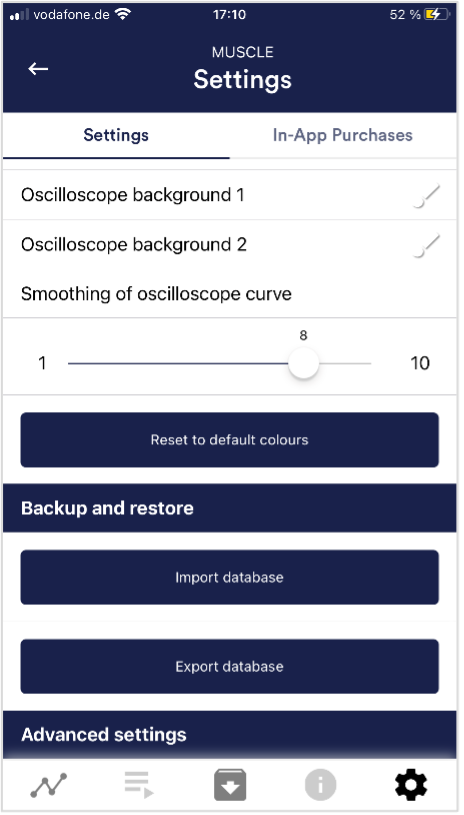
Demo Mode
A saved measurement is played back automatically. A real sensor is not needed.
Real time streaming to eSense Web App
This allows you to stream the data live to the eSense Web App.
Questions